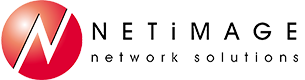I clicked send too early! (again!)
Do you ever send an e-mail, only to realize that 5 seconds later you forgot to mention something, or attach a file? Or perhaps you wish you could take back the words you just sent. It's simple! Create a rule to defer sending of emails by 1 or 2 minutes and the e-mail will sit in your Outbox, allowing you to go back in and modify/delete it entirely:
Click the File tab.
Click Manage Rules & Alerts.
Click New Rule.
In the Step 1: Select a template box, under Start from a Blank Rule, click Apply rule on messages I send, and then click Next.
In the Step 1: Select condition(s) list, select the check boxes for any options that you want, and then click Next.
If you do not select any check boxes, a confirmation dialog box appears. If you click Yes, the rule that you are creating is applied to all messages that you send.
In the Step 1: Select action(s) list, select the defer delivery by a number of minutes check box.
In the Step 2: Edit the rule description (click an underlined value) box, click the underlined phrase a number of and enter the number of minutes for which you want the messages to be held before it is sent.
Delivery can be delayed up to 120 minutes.
Click OK, and then click Next.
Select the check boxes for any exceptions that you want.
Click Next.
In the Step 1: Specify a name for this rule box, type a name for the rule.
Select the Turn on this rule check box.