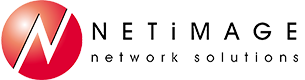How to forward calls in Switchvox using a Call Rule (Never lose a voice mail using this trick!)
If you want to forward your office phone to another phone like a cell phone, home phone, or a phone at another location, use a Call Rule so that your voice messages stay in Switchvox (and don’t get sent to voicemail on another phone.)
Using the Switchvox web-based client, login in with your extension and voice mail password and then click on Features and then Call Rules.
Once in Call Rules, click on Create Call Rule Set in the upper left hand corner and name it Call Forwarding to xxx. It is most common to forward calls to your cell phone. Leave the Rule Set Time Frame andRule Set Status with their default settings and then click on Save Call Rule Set.
Next, click on the pencil icon under Actions for the new call rule.
Then, click on Create Action in the upper left hand corner.
Then, click on Call Cascade and select the type of call, Direct Calls, Number to forward to, and be sure to include the number to access an outside line, such as 8 or 9, and them enter the phone number as you would normally dial it.
Then, select how many rings you want your office phone to ring before the calls get forwarded, and change Attempt to preserve Caller ID and Acknowledge call to "Yes". (This setting helps to prevent calls from going to your cell phone's voice mail!)
Next, click on Create Action again and click on Send to Voicemail.
Then, select the type of call, Direct Calls, and Number of times to ring previous rule before sending to voicemail and then click on Save Action.
Call rules work from the top down so set this new rule as the first one when you want to use it or you can also keep it as the first one and disable it when you do not want to use it. Just click on the Disableicon (the red circle with a line through it.)
Important! Be sure to test to verify your new call rule is working as desired and make any changes as needed.