Technical Tips and Tricks

In each newsletter, we will be highlighting a few technical tips & tricks that we hope you will find useful.
Here are this month’s tips & tricks:
Q: Oops. What do I do if I didn’t save my Word document?
A: Did you accidentally click "Don't Save" on a word document? Don't fret! Open word and click on File, then Info. Click on Manage Document to reveal an option to "Recover unsaved documents" - you may find a temporary copy here!
Q: How can I securely encrypt a compressed file?
A: Compressed files are commonly created by Windows users in the familiar ZIP format in order to squeeze a file or set of files into a smaller sized package in order to transfer or share it with someone else, possibly via FTP or even snail mail.
If the compressed ZIP file will contain sensitive information, it may be desirable to encrypt the file upon creation. The most secure method to create such a file is with the program called 7-zip, which allows for encryption with the secure AES protocol as compared to the less secure ZipCrypto protocol. Be sure to select the 'AES-256' encryption option within the 'Add to Archive' settings window in 7-zip. The recipient of the file will need to be informed to use 7-zip in order to access the file contents and will need the password to the file. Native Windows Explorer will not decrypt AES encrypted ZIP files.
Q: How do I clean out my Switchvox voice messages?
A: Most users have their voice mails emailed to them so they receive them in Outlook. Once you listen to them you might delete them from Outlook, but that does not delete them from the Switchvox phone system -- they are still in your Switchvox mailbox.
In your Switchvox client, go to Voicemail / Fax, Mailbox and make sure it says "Inbox" at the top to the right of "View Folder". Here you will see your voice messages and can listen to them, delete them, or even forward them to another extension.
If you prefer you can manage you voice messages from your phone by doing the following:
Press the Msgs button on your phone (this may have an Envelope icon), enter your password and you will access your visual voicemail. Or dial extension 899 and enter your password followed by the # key. From here you can:
- Press 1 for New Messages
- Press 2 for Old Messages
- Press # to exit
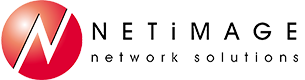
You must be logged in to post a comment.