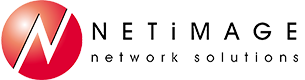Tips and Tricks – April 2019
Tip #1 – Control pop-up notifications in Windows 10
I have viewed (and given) presentations where the presenter's screen was shared, and even though Outlook was minimized on the screen, popup flags for incoming messages would appear when email was received. Now maybe Outlook was inadvertently left running during the presentation, or maybe it was needed, but it feels like a sense of privacy is lost when incoming mail alerts are broadcast to viewers. Windows 10 has an easy way to manage notifications generated by Outlook and other applications to solve this problem. Click on the Settings gear in Windows 10, then select System, then Notifications and Actions. This area provides a variety of controls for popup notifications including the ability to enable or disable them by application. There is also a feature that hides notifications when the screen is extended which is handy when giving conference room presentation.
Tip #2 - How to Change Your Profile Picture in the 3CX Web Client
In the 3CX Web Client you can change your profile picture from the default showing your initials to a custom picture. All you you have to do from the Web Client is go to "Settings", "General" and under "User Information" click on "Upload". Then you can navigate to where the picture is that you want to use. Just open that and then click on "OK". If you change your mind you can always select another picture or if you want to go back to the default setting from the Web Client go to "Settings", "General" and under "User Information" click on "Delete".