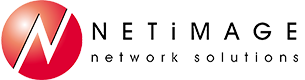Tips and Tricks – March 2019
Tip #1 – Office 365 new icon looks for 2019
If they have not reached you already, you'll soon see new icons representing Microsoft Office 365 software products and the ribbon menus within.
![]()
While the look is different (a bit cartoon-like, many have stated), the function is the same. The last time Microsoft updated its icons was in 2013, and the current changes seem to be designed to improve the user experience and differentiate Office 365 products from others. So don't be surprised when you notice the change, just embrace it 🙂.
Tip #2 - Outlook 2016 Keyboard Shortcuts
While most people are used to using their mouse to click within an application there are also keyboard shortcuts that can be used to use and navigate within the application to work more efficiently and quickly. Here is a list of commonly used keyboard shortcuts for Microsoft Outlook 2016:
| To do this | Press |
|---|---|
| Close | Escape or Enter |
| Go to Home tab | Alt+H |
| New message | Ctrl+Shift+M |
| Send | Alt+S |
| Insert file | Alt+N, A, F |
| New task | Ctrl+Shift+K |
| Delete | Delete (when a message, task, or meeting is selected) |
| Search | Ctrl+E Alt+H, R, P |
| Reply | Alt+H, R, P |
| Forward | Alt+H, F, W |
| Reply All | Alt+H, R, A |
| Copy | Ctrl+C or Ctrl+Insert Note: Ctrl+Insert is not available in the Reading pane. |
| Send/Receive | Alt+S, S |
| Go to calendar | Ctrl+2 |
| Create appointment | Ctrl+Shift+A |
| Move to folder | Alt+H, M, V, select folder from list |
| Attachment SaveAs | Alt+JA, A, S |
Tip #3 - Excel pro Series: Tip #11 - Identifying Duplicate values in Excel
Sometimes you may want to quickly find duplicate values in a list. You can leverage excel to do this. Here's how:
- Select the range of cells you wish to test. One way to do so is to click on a single cell and then press Ctrl-A.
- On Excel's Home tab, choose Conditional Formatting, Highlight Cells Rules, and then Duplicate Values.
- Click OK within the Duplicate Values dialog box to identify the duplicate values.
- Duplicate values in the list will now be identified.