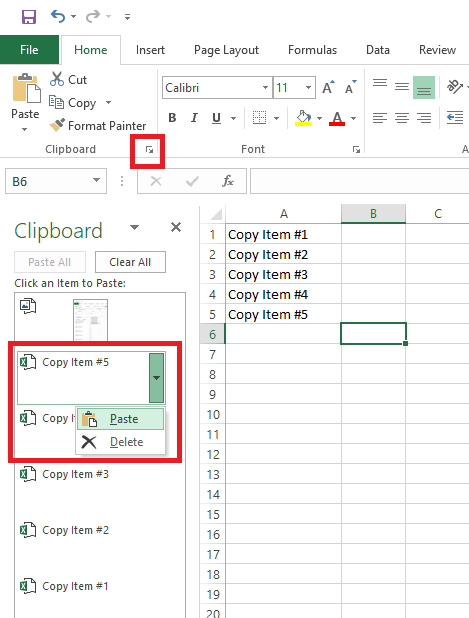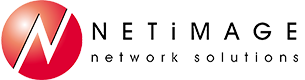Tips and Tricks
Tip #1 – Quickly create a printable calendar
Sometimes it's useful to have a printed calendar to mark up with a pen the old fashioned way. Microsoft Outlook makes this easy. First, create a new, blank calendar that includes no appointments by clicking Home->Open Calendar->Create New Blank Calendar. Give the new calendar a name and place it in your folder list. Then, click the calendar view at the bottom of the folder list and make sure to select only the new calendar and de-select other calendars. The result is a blank calendar that you can print, and there are various printing options like monthly, weekly, and more.
Tip #2 – Troubleshooting when Messages on your iPhone or iPad shows the senders phone number instead of Contact name.
You may find that Messages on your iPhone or iPad is showing the senders phone number instead of their name like it used to. Here are some troubleshooting steps to help resolve this.
First power cycle your device:
- Power off your iPhone or iPad and then power back on and test.
Turn off Dial Assist:
- Go to Settings, Phone and scroll down to 'Dial assist' and slide the slider to 'Off'. Then power your device off and back on again and test. You can then turn this back on.
Reset Network Settings:
- Go to Settings, General then scroll to the bottom and select Reset and choose 'Reset Network Settings'. You'll be asked to put in your security pin, if you use one. Once this has done test to see if this is working properly again.
Turn Short Name Off:
- Go to Settings, Contacts, Short Name and then turn 'Short Name' off. Check your messages to see if they are fixed. You can them turn Short Name back on again.
Edit a Contact:
- Try making a trivial edit to one of your Contacts. Then power your device off and back on and test.
Turn MMS Messaging Off:
- Go to Settings, Messages, MMS Messaging. Turn it off and then turn it on again and test.
Restore your device from when Messages was last working properly:
- As a last resort you may have to restore your iPhone or iPad from a backup when Messages was last working properly. As always, we recommend that you routinely back up your devices in case of an issue like this.
Tip #3 – Excel Pro Series: Tip #4
Here's a neat trick for all you copy/pasters out there. Did you know that Excel will allow you to copy multiple items to the clipboard? This is useful if you have multiple items to paste into a new spreadsheet/worksheet. Simply proceed with copying each cell/selection in your usual fashion(Ctrl + C, or right click > Copy). Don't worry about the second item that you copy overwriting the first. Excel will retain it on the clipboard. When you are ready to paste your items, locate the Clipboard group on the Home Tab and click on the small arrow at the bottom right. This opens the Clipboard where you can select which items you wish to paste! Neat!