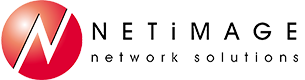Tips and Tricks
Tip #1 – Finding the degree° symbol in Microsoft Office applications
The keyboard includes a number of useful, commonly used characters but there aren't enough buttons to include them all. Here's a tip based on a recent need I had to include the degree° symbol in a publication in Word, plus some tips for using it in other MS Office applications:
Word:
There is a keyboard shortcut that can be used to produce this character. Press
Excel and PowerPoint:
The keyboard shortcut won’t work from these applications, however the character can be found in each application's 'Insert>Symbols' feature from the menu bar.
Tip #2 - What to do if You See a Closed Lens or Black Screen When Taking a Picture with an iPhone
What to do if You See a Closed Lens or Black Screen When Taking a Picture with an iPhone
If you see a closed lens or black screen when you open the Camera app, try these steps:
- Make sure that there’s nothing blocking the camera lens. If you’re using a case, try removing it.
- Force the app to close, then open the Camera app again.
- Restart your device, then open the Camera app again.
- If your device has a front and rear camera, try both cameras by tapping the icon to switch cameras. If you see the closed lens or black screen on only one camera your iPhone may need servicing.