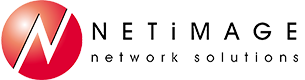Tips and Tricks
Tip #1 – Using Your 3CX Phone Statuses
Normally you would have your 3CX phone status set to "Available". This would commonly have calls ring your phone for a number of seconds and then go to your voicemail. You can adjust how many seconds your phone will ring before going to this next action and even change the action from "Voicemail" to forwarding calls to another extension, your mobile phone or another external number. To do this, go to your 3CX web client "Settings", "Call Forwarding". If you select your mobile phone or external number, you will have the "Rebound" option. Check this to have the ability to tap "Send to Voicemail" from your 3CX client on your smart phone. This will send the caller to your 3CX voicemail. If this option, "Rebound", is not selected and you tap on "Decline" from your smart phone when receiving a forwarded call, it will go to your smart phone's voicemail and the caller will hear that greeting. There is a lot of flexibility with the status options, the "Lunch" and "Vacation" options can even be renamed. Try personalizing them and then test to make sure they work the way you want them to. If you have any questions you can always click on "Help' and then click on "Forwarding rules & status - How to set your status and configure your forwarding rules".
Tip #2 - Excel Tip #5
Need to password protect a spreadsheet? Simple!
Click on File and then click on Info
You'll see the Protect Workbook button - Click it and you'll see a number of options.
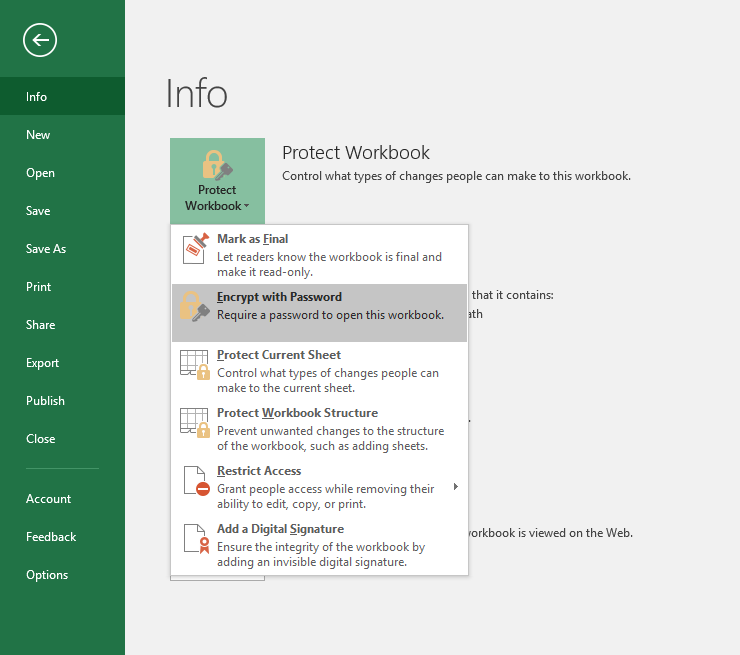
We'll select "Encrypt with Password"
Enter the password that you will use to protect the spreadsheet. You'll have to enter it again to confirm and voila! your file is now password protected.
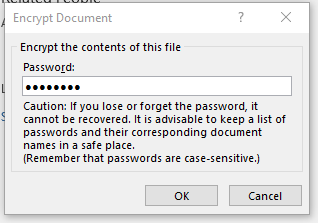
Don't forget, if you lose/forget the password you wont be able to access the file!