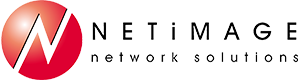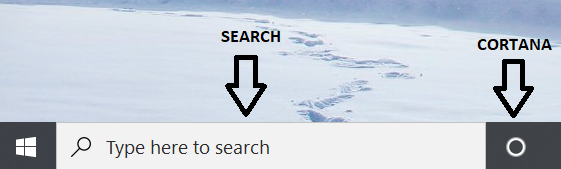Tips and Tricks – December 2019
Tip #1 – Search and Cortana split on Windows 10
The latest version of Windows 10 brings a welcome change - the separation of Windows search and Microsoft's digital assistant, Cortana.
Previously the Windows search feature included Cortana, which failed to gain popularity. Now you can bypass the assistance altogether accessing Search directly, and if you enjoyed using Cortana, it is still available.
Word Pro Series Tip #1 : Highlight a sentence with ease
Highlight a Sentence With a Click
To quickly highlight an entire sentence, hold down the Ctrl key in Windows, or Command key on a Mac, and click the beginning of the sentence. Word will take care of the rest.
Tip #2 - Windows 10 Virtual Desktops
Windows 10 now includes the ability to have virtual desktops to help better organize applications and project work. To create a virtual desktop just click on the Task View button. If this is not present right click on the Taskbar and check “Show Task View Button”. You can also press Win+Tab. When you click on the Task View button you will see “+ New desktop” in the upper left-hand corner of your screen. You can also create a new virtual desktop by pressing Ctrl+Win+D. You can now have your work applications and data on one virtual desktop and personal stuff on another one or have a different virtual desktop for different projects, so the one desktop does not get too cluttered.
Some apps are useful to have on every desktop, like Outlook. It’s simple to make a window visible on every desktop. Just open Task View, right-click the app and choose “Show this window on all desktops.” This will make the current window appear on every desktop. Just not any future instances of the app. To make future instances show on every desktop, even after restarting your device, choose the “Show windows from this app on all desktops” option instead.
You can switch between virtual desktops using the Ctrl+Win+Left and Ctrl+Win+Right keyboard shortcuts. You can also see all your open desktops using Task View. Either by clicking the icon on the taskbar, or pressing Win+Tab.
This is just the tip of the iceberg of what can be done with virtual desktops. Try it out and see how easy it is to organize your applications and data.